|
ATLAS.ti支持非西方语言吗?
ATLAS.ti can handle documents in pretty much ANY language and
character set, although the program interface is, of course, in English only.
需求
A first requirement is that language-specific fonts are installed on the
computer. If you use special regional languages, this might require that you
install an appropriate language pack on your computer.
Next, make sure that the correct language is set in the Language tab at the
bottom right of the ATLAS.ti window. It is set to Default if nothing else is
selected.
 默认语言标签位于窗口右下方 默认语言标签位于窗口右下方
After you have selected a specific language that is not the default language
on your computer, a two letter abbreviation is displayed in the language
tab.
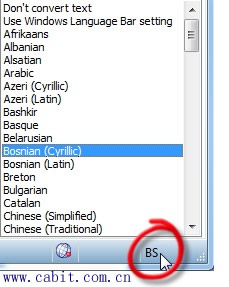
字体设置
If characters are not displayed properly in all windows and lists, you may need to adjust the font settings:
- Select EXTRAS/PREFERENCES/GENERAL PREFERENCES and then the FONT tab.
- Select one or more or all object types for which you want to change the font.
- Select a font and appearance (bold, italic) for these object types.
- If you have projects in different languages, you can specify different font themes.
InVivo Code settings
- First check whether the appropriate language is set in the language tab (see above).
- Then select EXTRAS/PREFERENCES/GENERAL PREFERENCES and then the TEXT EDITOR tab.
- Select the desired language:
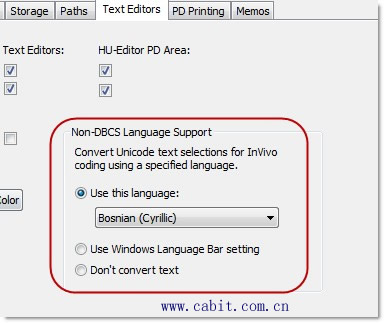
System settings for Thai and Asian language support on Western European and US Windows systems
In case you are working with Thai and Asian languages on non-Asian systems such as Western European or US Windows, the appropriate language pack needs to be installed on your computer.
- Login to your computer with full administrative rights.
- Select START/CONTROL PANELS/REGIONAL AND LANGUAGE OPTIONS.
- Select the Languages tab and then the option to install the language files that you need.
- Under the Advance tab, select the language in the field "Language for non-Unicode programs”.
在线留言
尊敬的客户朋友,如您有任何意见建议,请通过下表反馈给我们,我们会尽快与您联系。
|